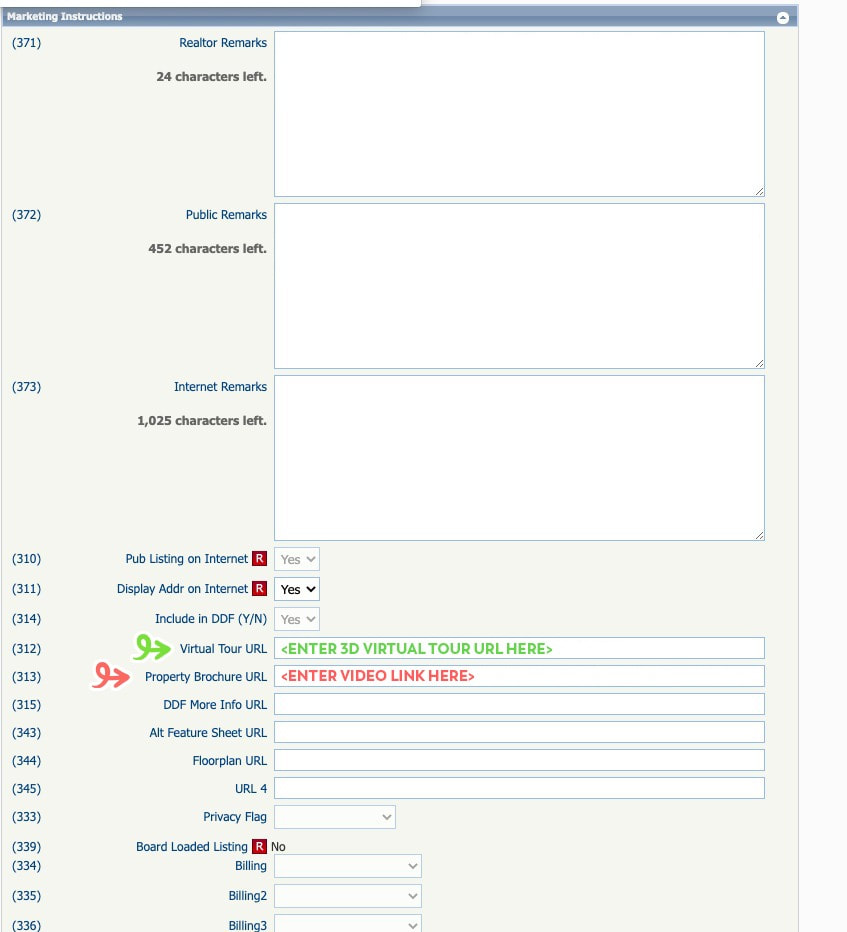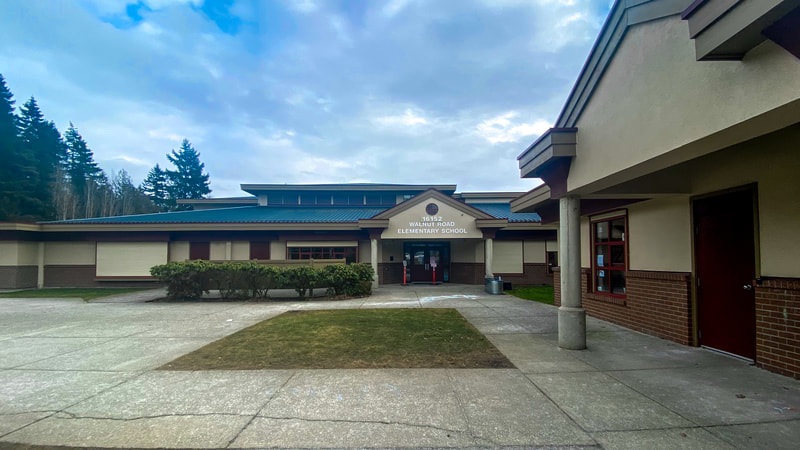3D Floor plan and virtual tour
Click to set custom HTML
Public Link:
https://my.matterport.com/show/?m=XWHzzRpkALu
MLS Ready Link:
https://my.matterport.com/show/?m=XWHzzRpkALu&mls=1
Instruction to set the Virtual Tour Link in MLS
Paragon
https://my.matterport.com/show/?m=XWHzzRpkALu
MLS Ready Link:
https://my.matterport.com/show/?m=XWHzzRpkALu&mls=1
Instruction to set the Virtual Tour Link in MLS
Paragon
- After you login to Paragon and go to your listing, go to "Marketing Instruction" Section
- Find (312) Virtual Tour URL entry
- Put in the URL: https://my.matterport.com/show/?m=XWHzzRpkALu&mls=1
|
Long Intro (11 Seconds)
|
Short Intro (9 seconds)
|
Video Footage
Instruction to set the Video Link in MLS
(The Video link must be from Youtube in order to work in MLS nicely)
Paragon
(The Video link must be from Youtube in order to work in MLS nicely)
Paragon
- After you login to Paragon and go to your listing, go to "Marketing Instruction" Section
- Find (313) Property Brochure URL entry
- Put in the URL: https://youtu.be/jUKWdHnlgg8
- Save
PHotos
|
Original Size. (4000px width)
|
Smaller size (1920px width)
|
social media
|
Facebook:
We will publish after MLS is up.https://fb.watch/3CBKKckPoW/ |
Youtube:
https://youtu.be/jUKWdHnlgg8 |